Pilot program legal practitioner WiFi access
The Magistrates’ Court of Victoria will be trialing a pilot program to provide guest WiFi access for the legal profession at all MCV locations.
The pilot program commenced Monday 22 July and is scheduled to run until 22 October 2024.
During this period, we will be monitoring usage and gathering feedback to refine the service before the release of our new Case Management System (CMS), which is designed to enhance efficiency and access to critical case information for legal practitioners.
Accessing the network
To access the network you will need to obtain the daily access code.
To do this, you will need to log into the MCV EFAS system as per usual. Click the tab titled MCV Guest WiFi and you will see the daily access code.
Once you have obtained the daily access code, please proceed with the following steps.
STEP 1. Go to your WiFi settings on your device and select GuestVG from the list.
Please note that PC and MAC users will be required to click Connect automatically/Connect upon selecting the GuestVG network.
STEP 2. You will be prompted to sign in to your account. If you don’t have an account you will need to create one by selecting Don’t have an account.
In the relevant fields, enter the registration code provided to you by MCV and your email address, then click Register.
Your username and password will be automatically emailed to you.
STEP 3. Once you receive your temporary username and password, select Sign On.
Please note that this is a temporary guest account which will expire after 24 hours. The account will be restricted to two simultaneous logins when used on multiple devices.
STEP 4. Prior to accessing the network, you must accept the terms and conditions of acceptable use. Please read this information and click Accept.
STEP 5. You will now be connected to the internet via the GuestVG network.
- View the instructions in detail
-
How to connect to GuestVG WiFi – Smart Devices
1. Go to WiFi settings on your device and select the GuestVG wireless network.
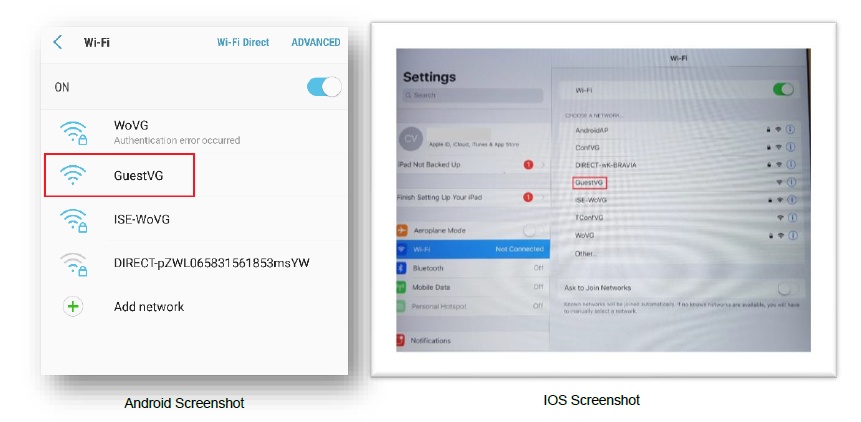 2. Select “Don’t have an account?”
2. Select “Don’t have an account?”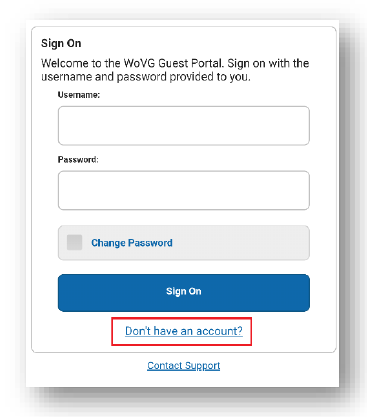
3. Enter the registration code provided to you by your Departmental Wi-Fi Sponsor Authority and your email address, click Register. Your username and password will be emailed to you automatically.
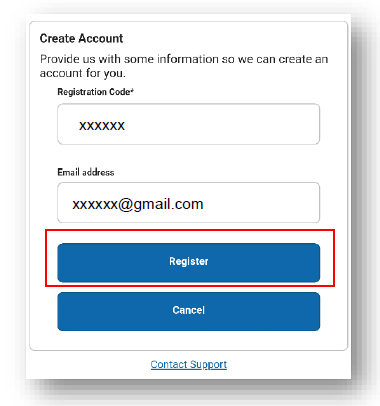
4. Select the “Sign On” button.
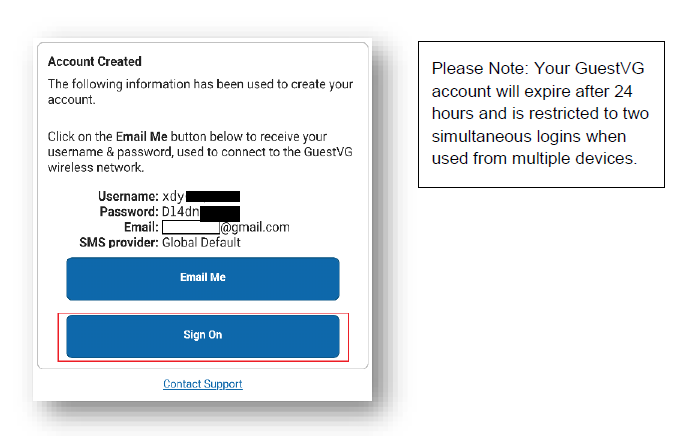
5. Click on the “Accept” button to accept the Terms and Conditions.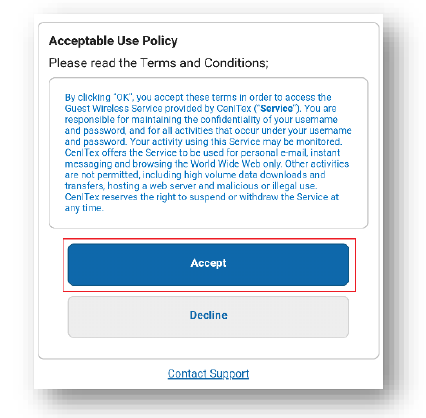
6. You are now successfully connected to the Internet via the GuestVG network. You can now close your browser window.
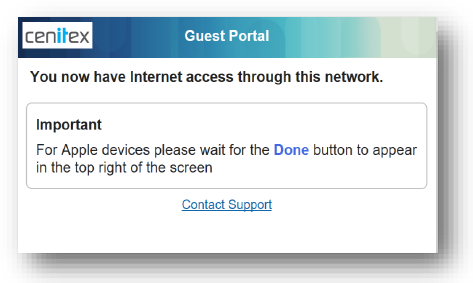
Note: Apple users please follow the instruction above
How to connect to GuestVG WiFi – PC’s and MACs
1. Go to WiFi settings on your non-corporate PC / MAC and select the GuestVG wireless network
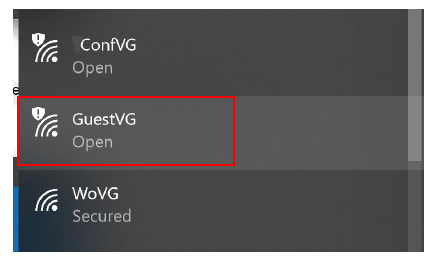
2. Make sure the “Connect automatically” check box is ticked, then click on the “Connect” button.
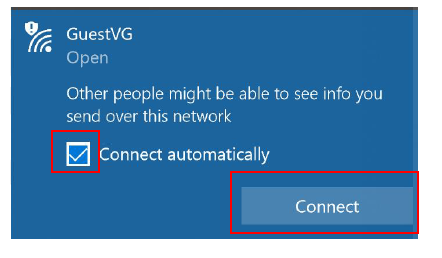
3. Select “Don’t have an account?”
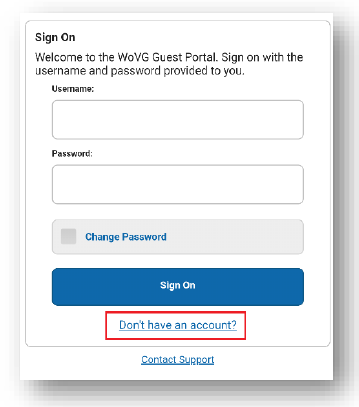
4. Enter the registration code provided to you by your Departmental Wi-Fi Sponsor Authority and your email address, click Register. Your username and password will be emailed to you automatically.
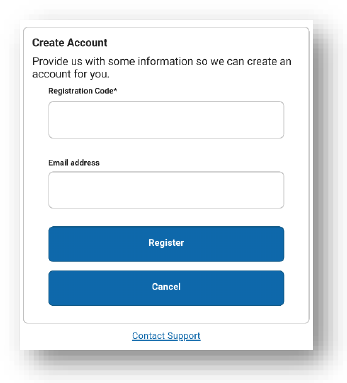
5. Select the “Sign On” button.
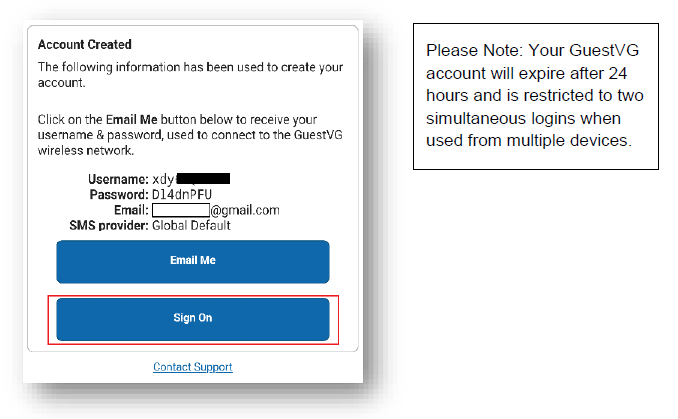
6. Click on the “Accept” button to be automatically connected to the GuestVG network. You now have access to the internet.
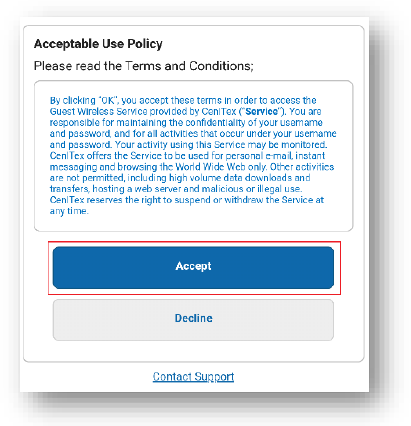
Usage policy
Prior to accessing the network, you must agree to the terms and conditions of use.
If you do not agree with the terms and conditions, please do not use the service.
Access to the service is guided by the Court Services Victoria Acceptable Information and Communications Technology Usage Policy. The Policy provides guidance on acceptable usage of CSV information and communications technology resources and applies to all CSV employees, volunteers, contractors, consultants and any other individual or group using CSV’s ICT resources.
Please note: access to the MCV WiFi network is only intended for use by reputable legal professionals. You are not permitted to share this information with any individual or entity who is not a reputable legal professional.
View and download the CSV acceptable usage policy.
Troubleshooting
Basic support is available during the pilot period for connectivity issues. For assistance, please contact MCV Technology Services on 9032 0999.
Please note that support is limited to ensuring connectivity to the network. We do not provide support for device-specific issues or configurations. On-site court staff are not available to provide support.



